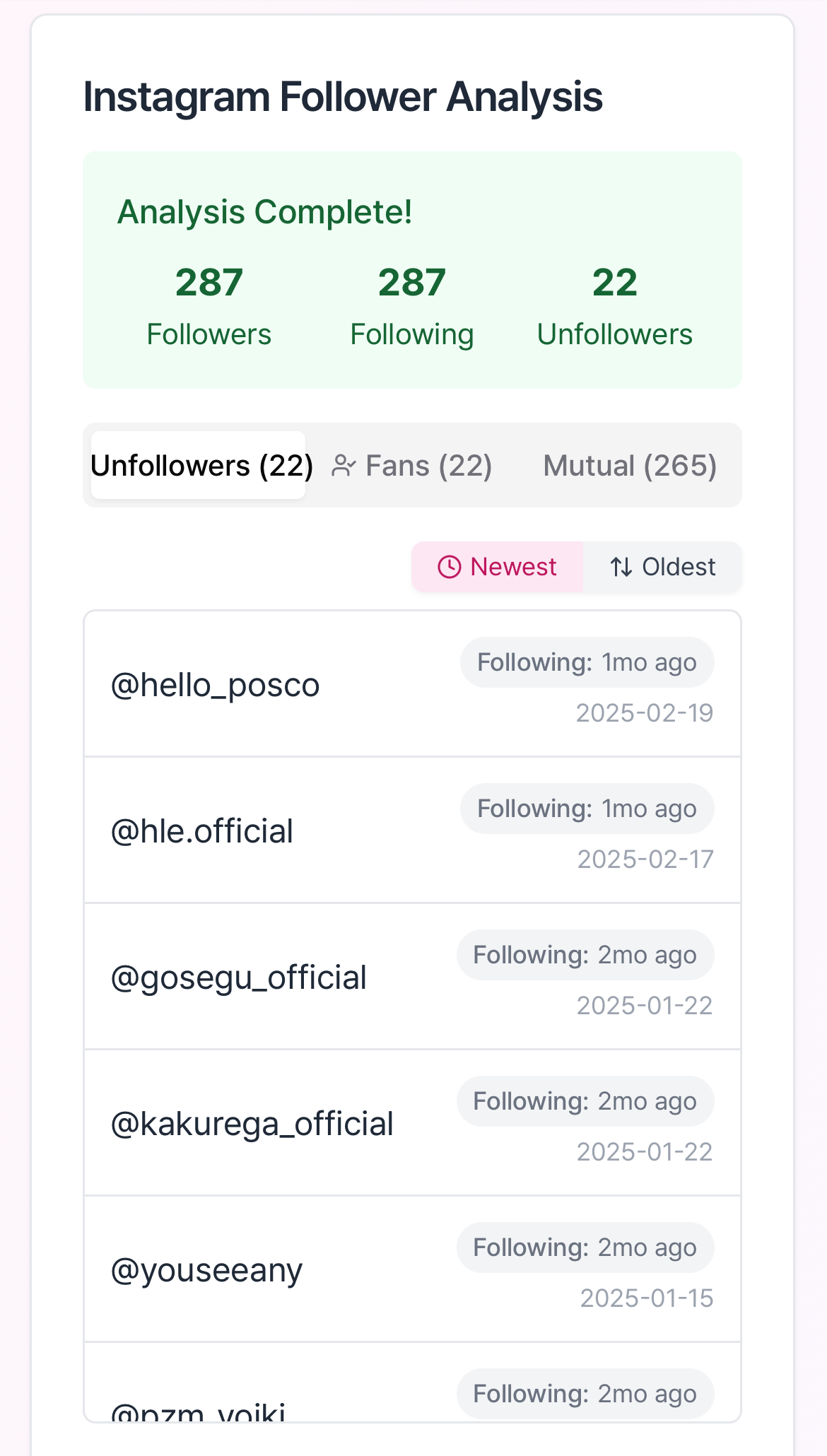Instagram Unfollower Checking Guide
Learn how to easily and safely find people who unfollowed you. We'll guide you step-by-step from downloading Instagram data to analysis.
Important Notes
- Select ALL TIME - You must select 'all time' to get accurate analysis results.
- JSON Format Required - HTML format may have inaccurate date information, so always choose JSON format.
- Processing Time - The more followers you have, the longer it takes to prepare data (from minutes to hours).
- Upload ZIP File As-Is - Don't extract the downloaded ZIP file, upload it as is.
Video Guide
Instagram Unfollower Check Step-by-Step Guide
1. Access Profile and Settings Menu
In the Instagram app or website, go to your profile and tap the '≡' menu in the top right.
Menu locations may vary slightly between mobile app and website.
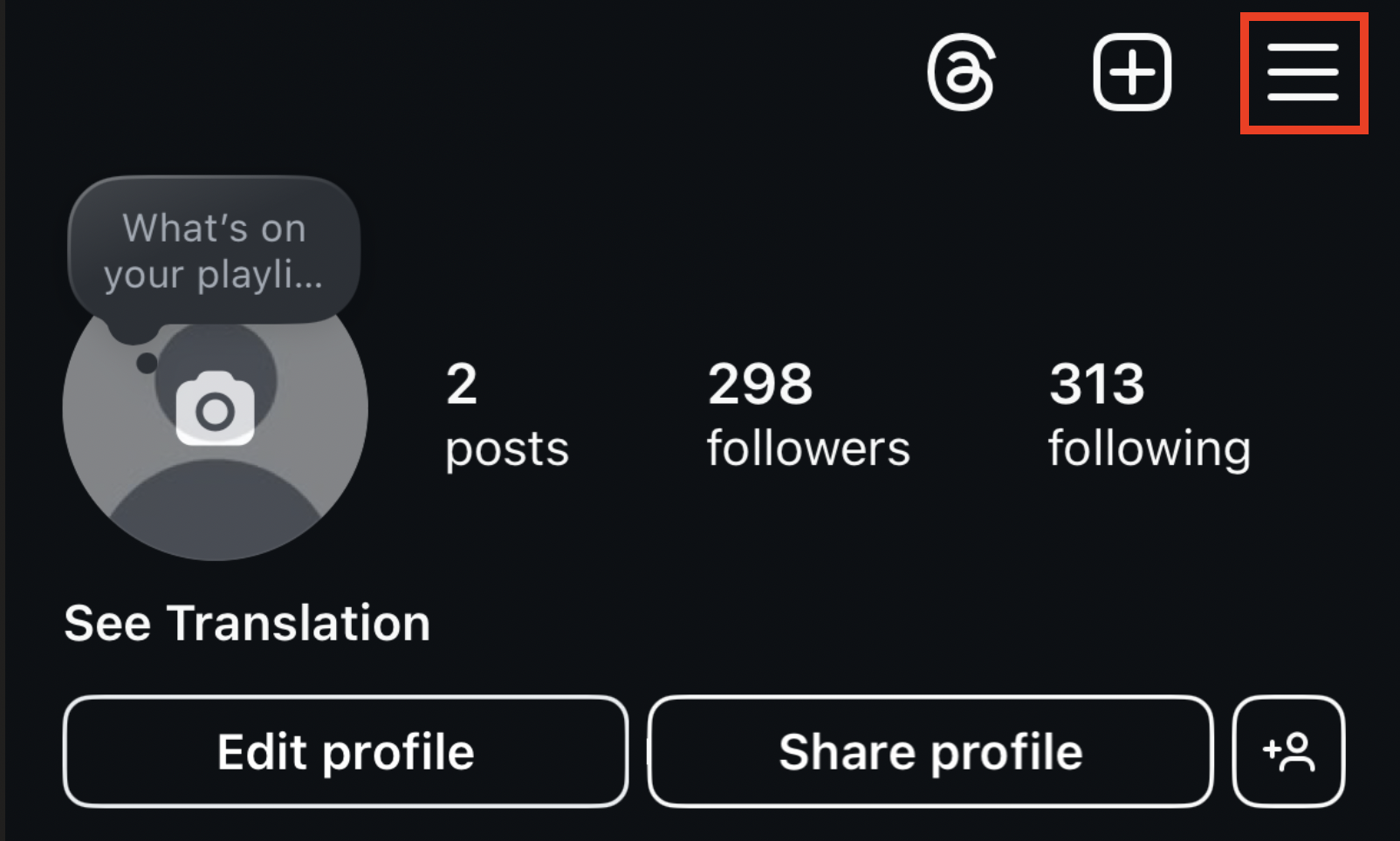
2. Select 'Accounts Center'
Find and select 'Accounts Center' in the settings menu.
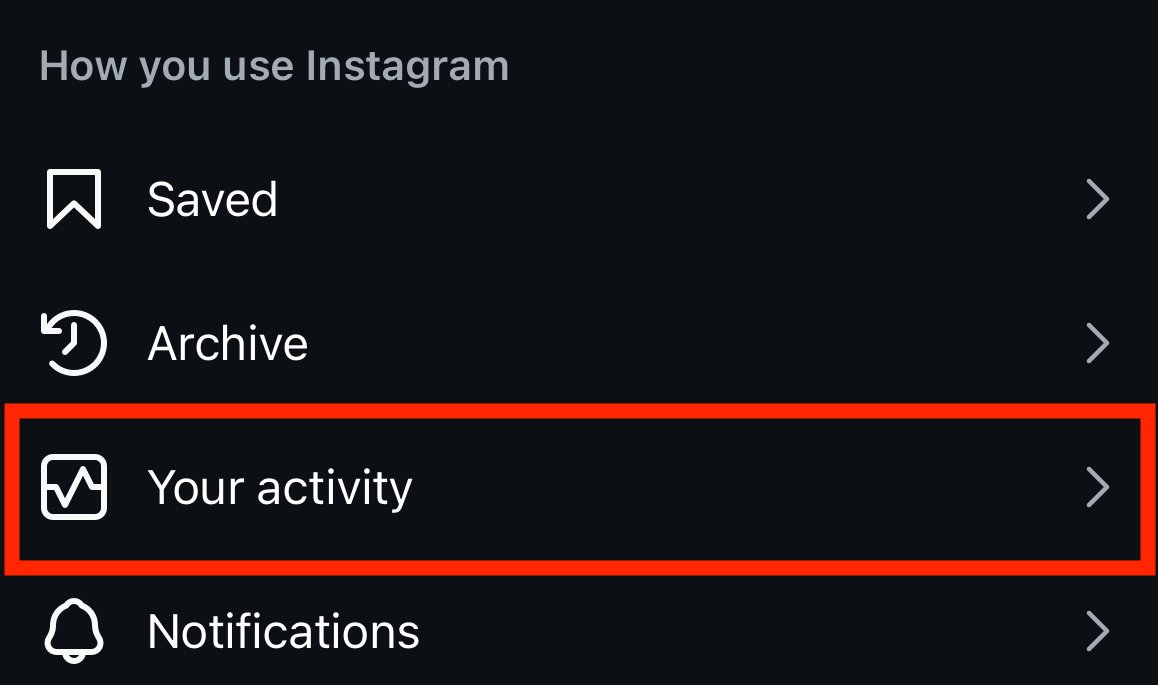
3. Select 'Your Information and Permissions'
In the Accounts Center, select 'Your Information and Permissions'.
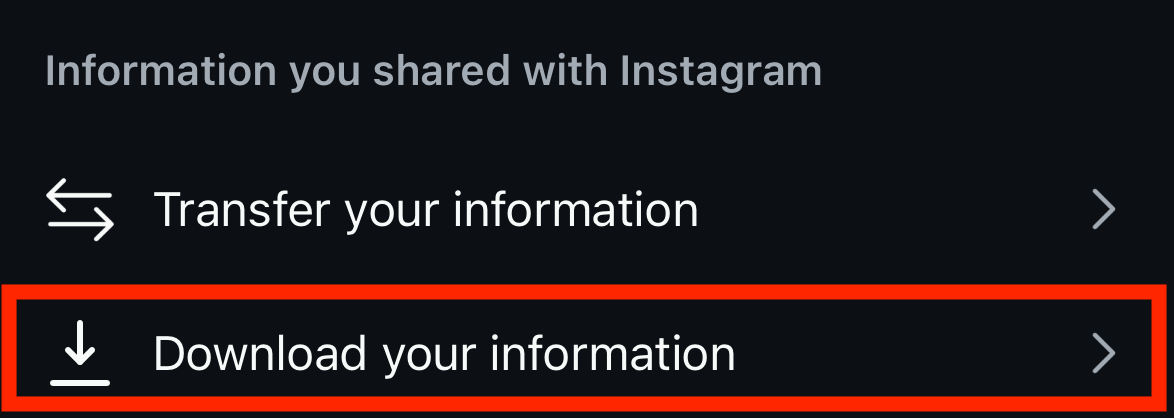
4. Select 'Download Your Information'
In the Your Information and Permissions menu, select 'Download Your Information'.
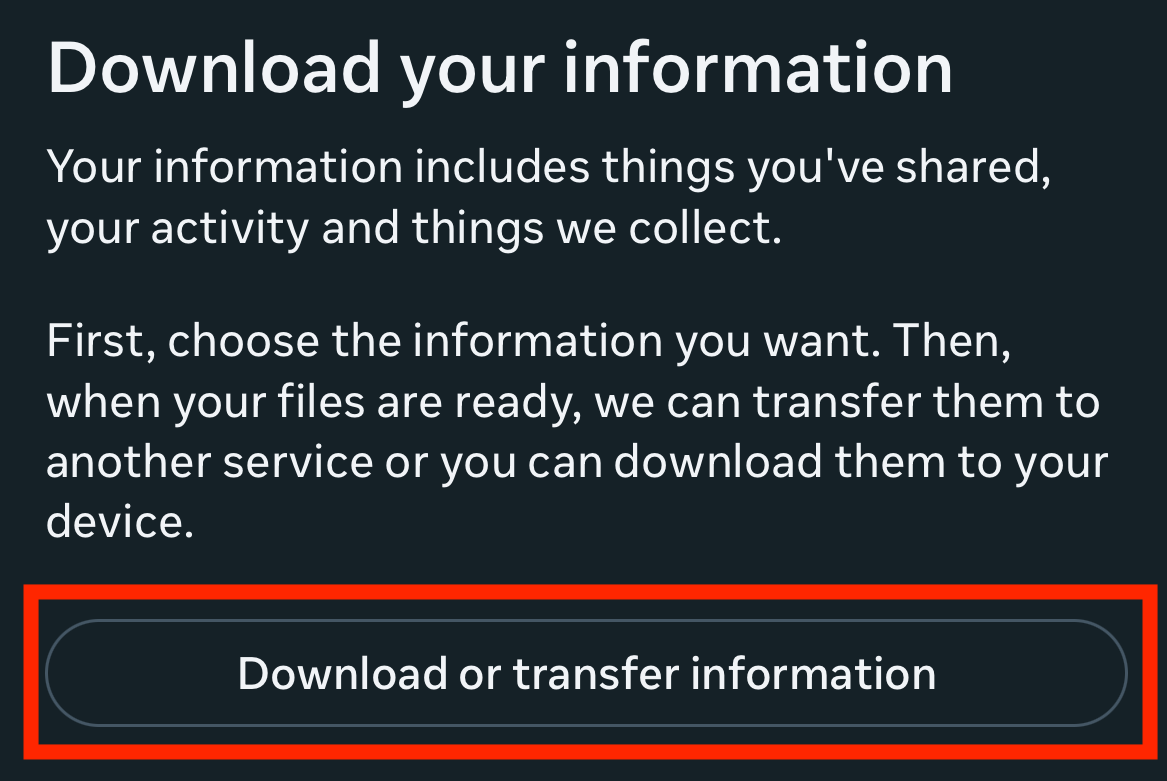
5. Select 'Download or Transfer Information'
Tap the 'Download or Transfer Information' button in the bottom sheet menu that appears.
In this step, you're choosing how to access the personal data Instagram has collected.
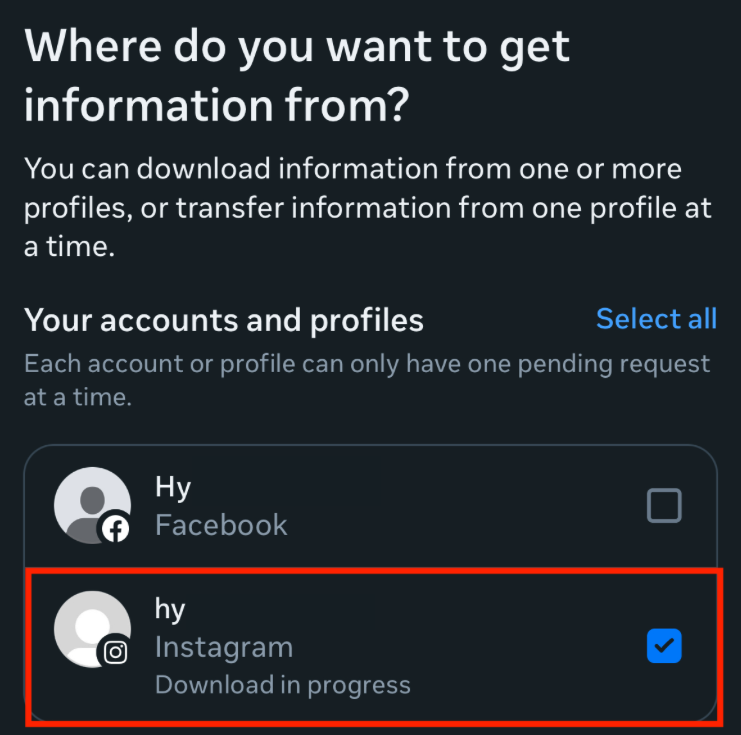
6. Select Account (if both Facebook and Instagram accounts are logged in)
If both Facebook and Instagram accounts are logged in, select the Instagram account (not Facebook) in the 'Select where to get your information from' tab.
This step will not appear if only your Instagram account is logged in.
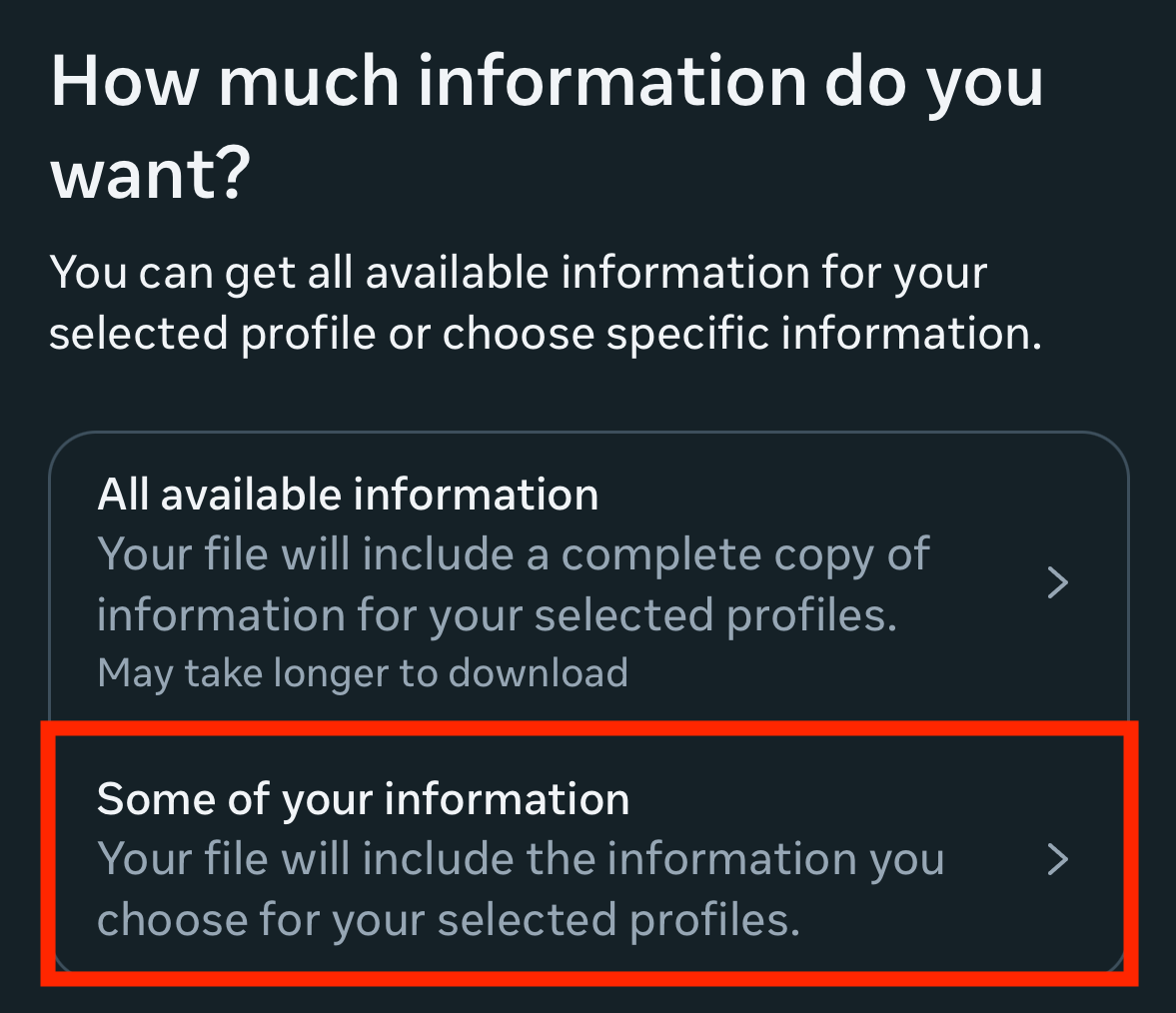
7. Select 'Some of your information'
On the next screen, click the 'Some of your information' option in the middle. This option allows you to select which types of data to download.
Choose 'Some of your information' rather than 'All Information' to download only the data you need.
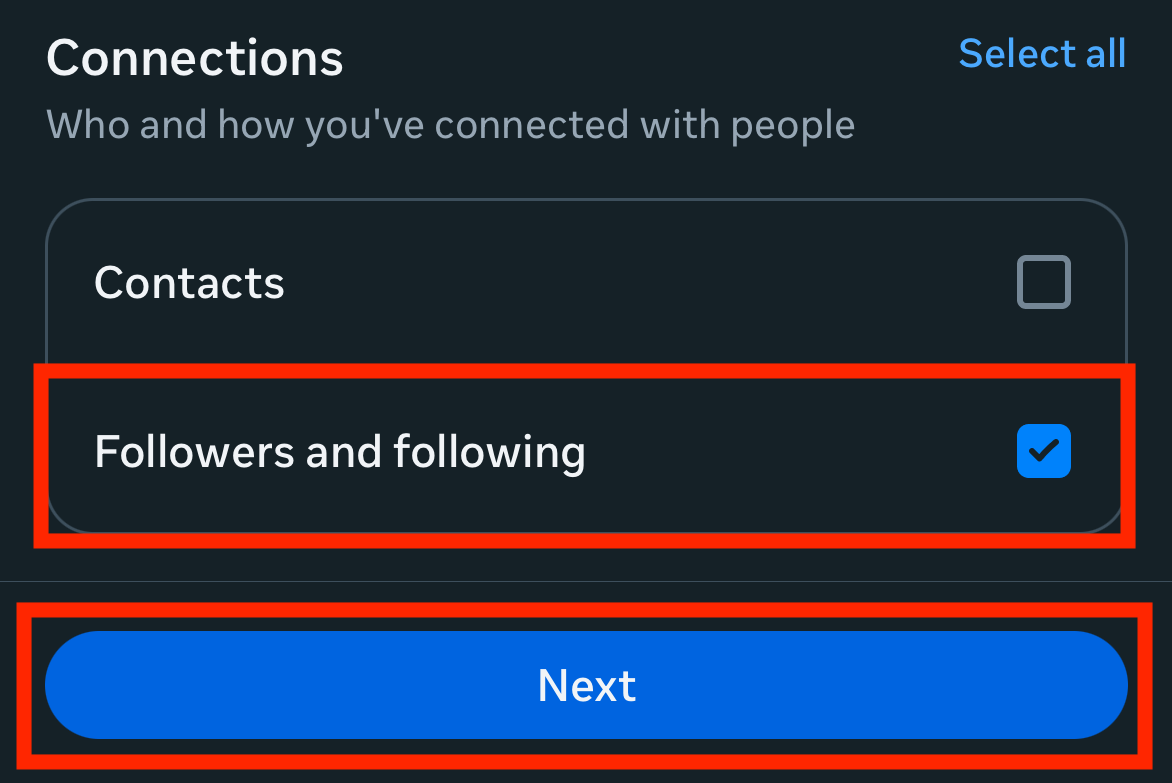
8. Select 'Followers and Following'
After selecting 'Some of your information', scroll down to find the 'Followers and Following' option, check the box, and then press the 'Next' button at the bottom.
This option must be selected for unfollower analysis. You don't need to select other options.
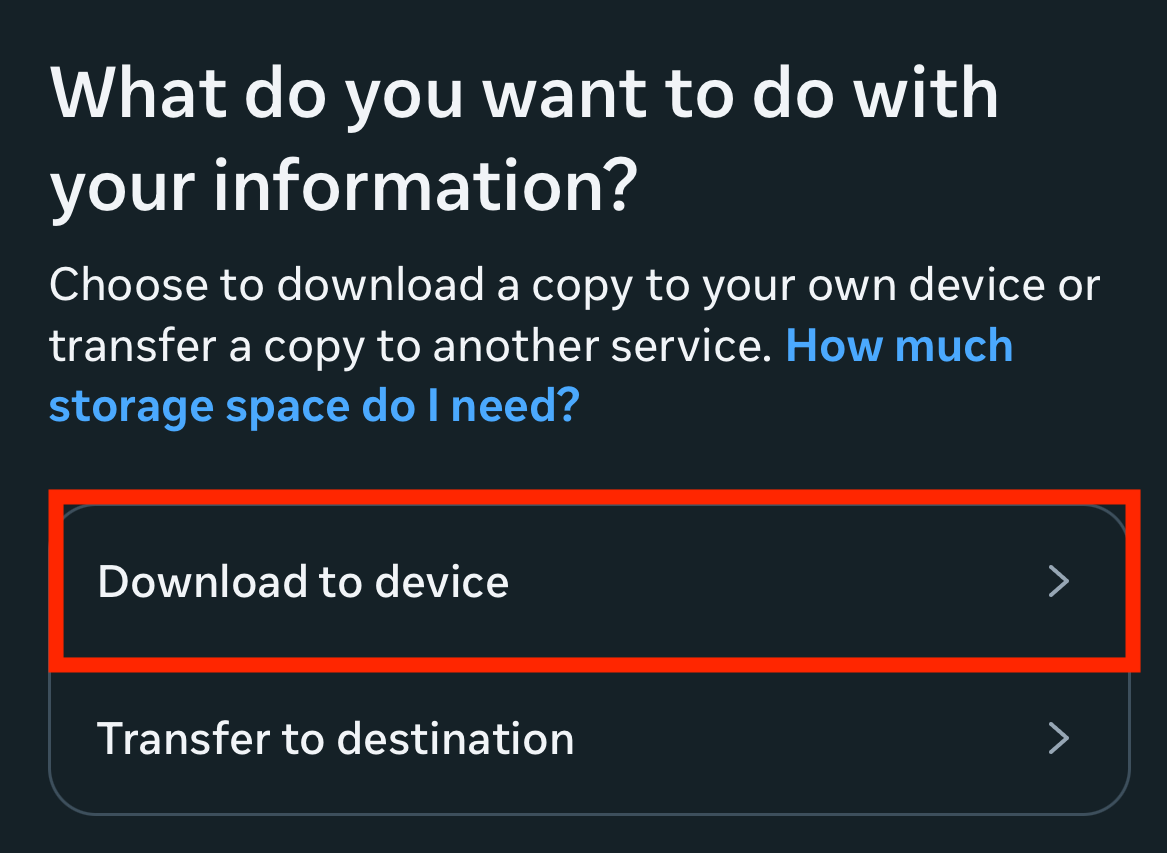
9. Select 'Download to Device'
Choose the 'Download to Device' option.
This option will download the data as a ZIP file.
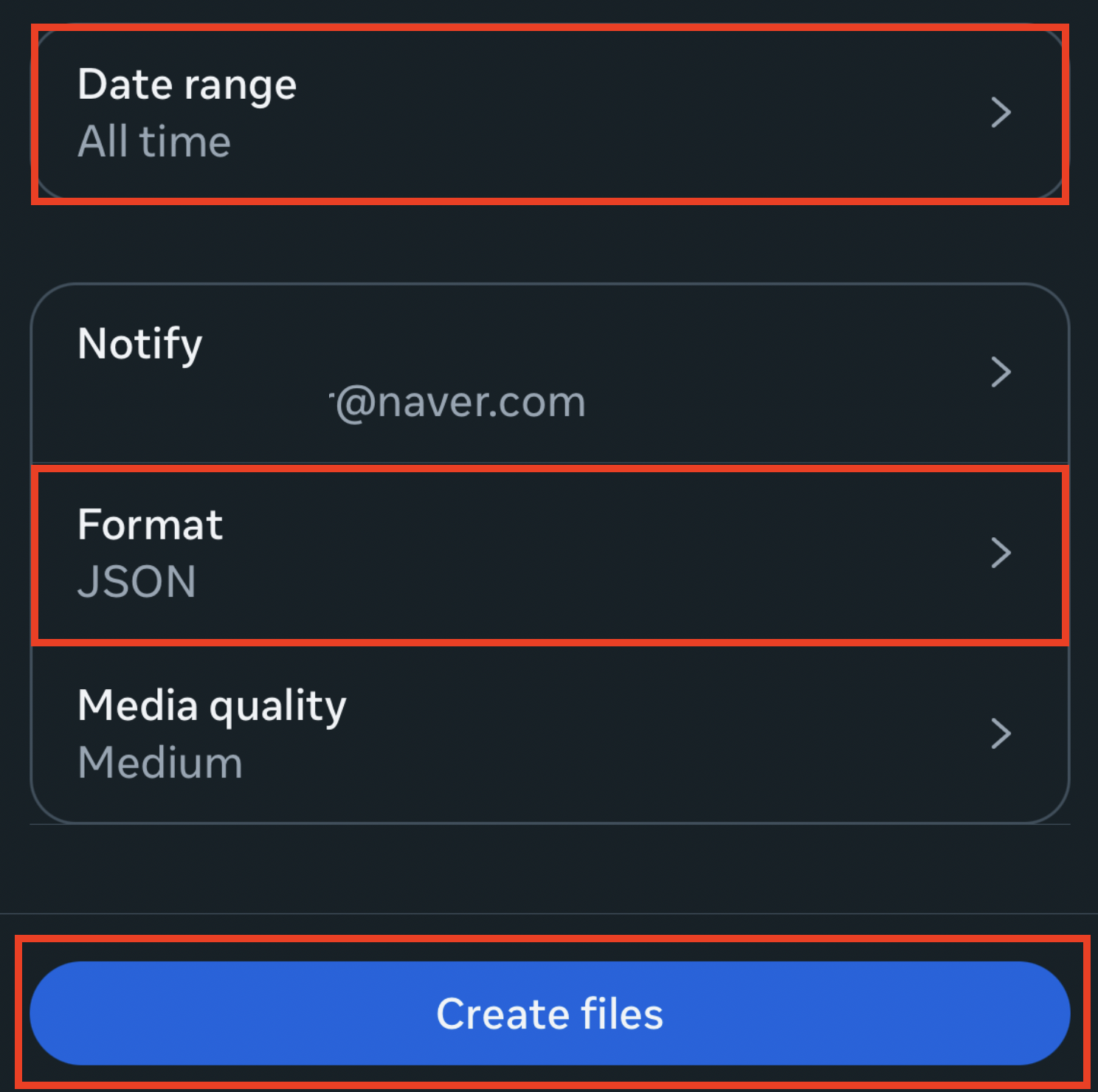
10. Configure Download Settings and Create File
Select 'All Time' for the time period, 'JSON' for the format, and then click 'Create File'.
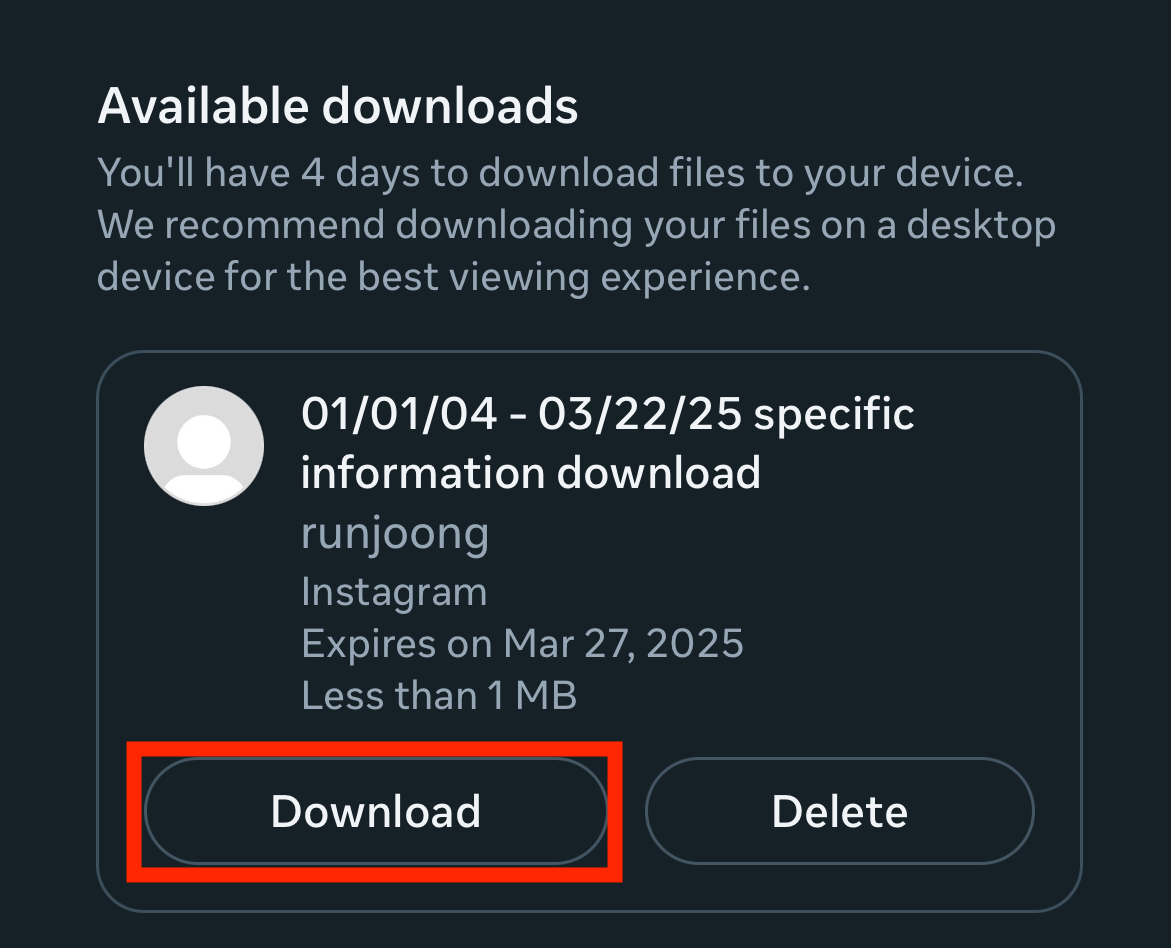
11. Wait for Data Preparation and Download
Wait while Instagram prepares your data, and when ready, click the 'Download' button to save the ZIP file.
Data preparation can take from a few minutes to several hours depending on your follower count. When you receive a notification, return to this menu to download.
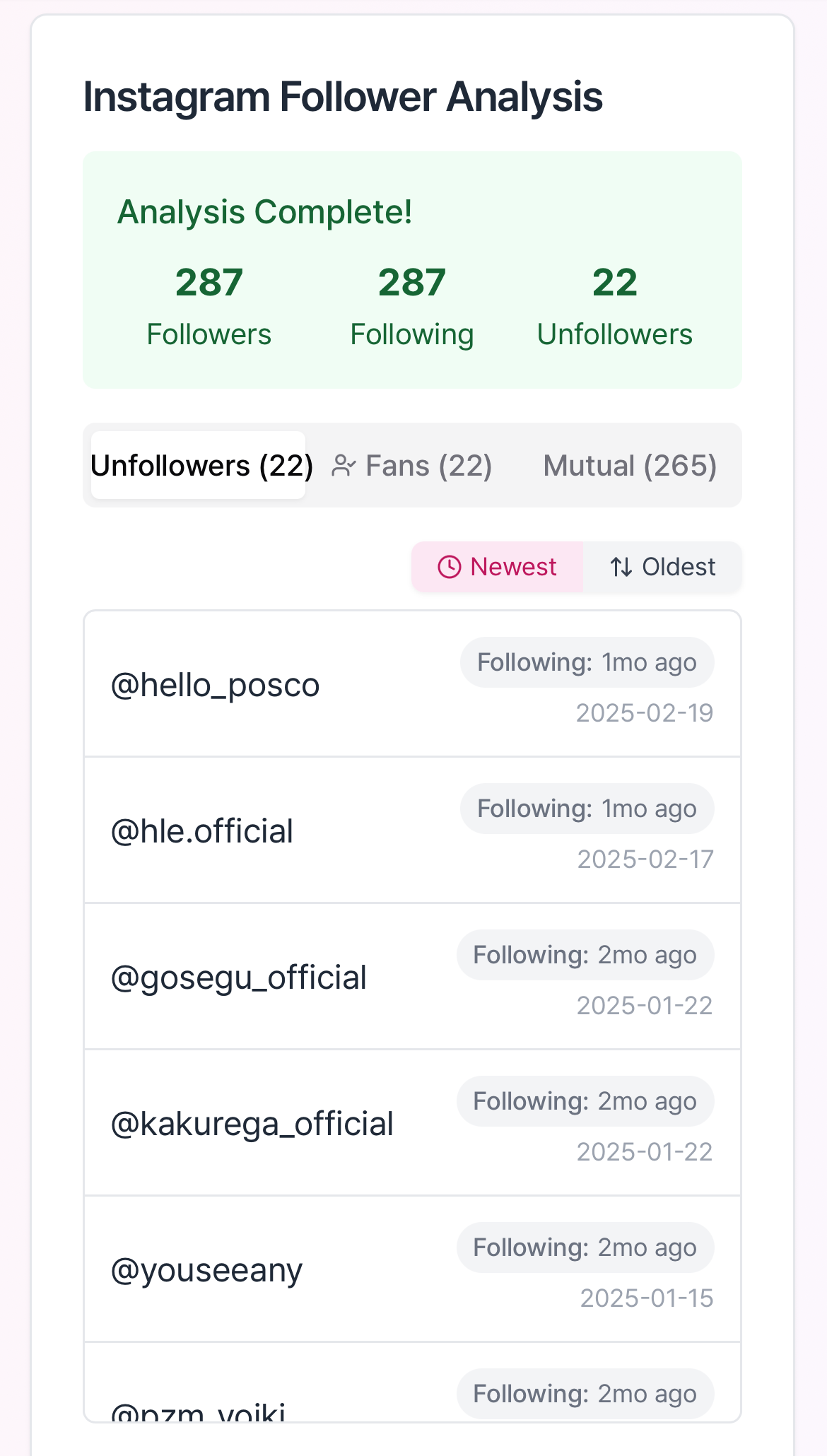
12. Upload to TrackFollows
Upload the downloaded ZIP file directly to the TrackFollows website to automatically begin unfollower analysis.
Don't extract the ZIP file. Upload it as is.