How to Delete Instagram Reposts | Clean Up Your Instagram Feed
How to Delete Instagram Reposts
When using Instagram, you might accidentally repost something or want to delete previously shared content. This article introduces two easiest ways to delete Instagram reposts.
📌 Method 1: Delete Reposts Directly from Feed
① Check the Reposted Content
If you see the following message in your feed, it means the content is reposted:
"You've reposted this reel. When you repost, you can share other people's posts with your followers in your feed."

② Click the Checked Repost Button
If the repost button is activated (checked) in the bottom right of the feed, click it.
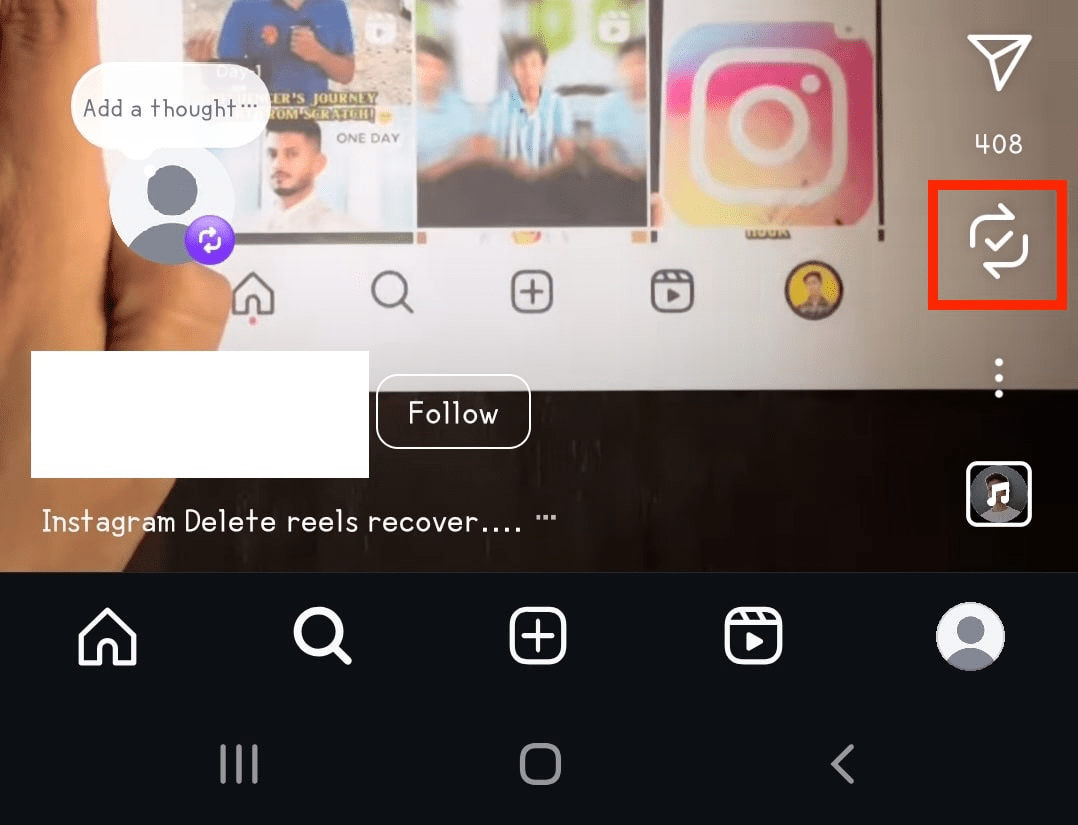
③ Delete the Repost
Below the "You've reposted this reel" message, you'll see a "Delete" button. Clicking this will immediately delete the repost.
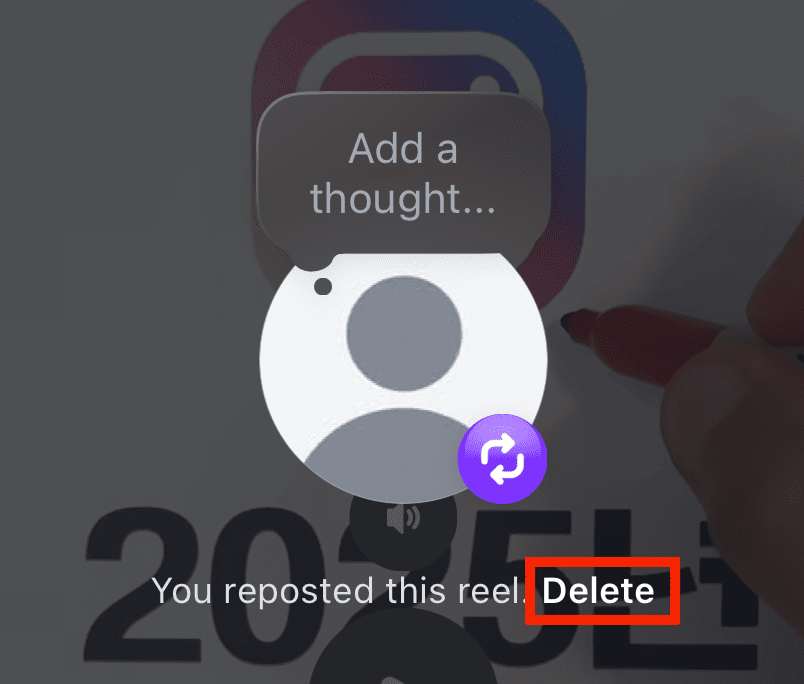
📌 Method 2: Batch Delete Reposts from Settings
To manage multiple reposts at once, follow this path:
[Top Right ☰] → [Your Activity] → [Reposts] → [Delete]

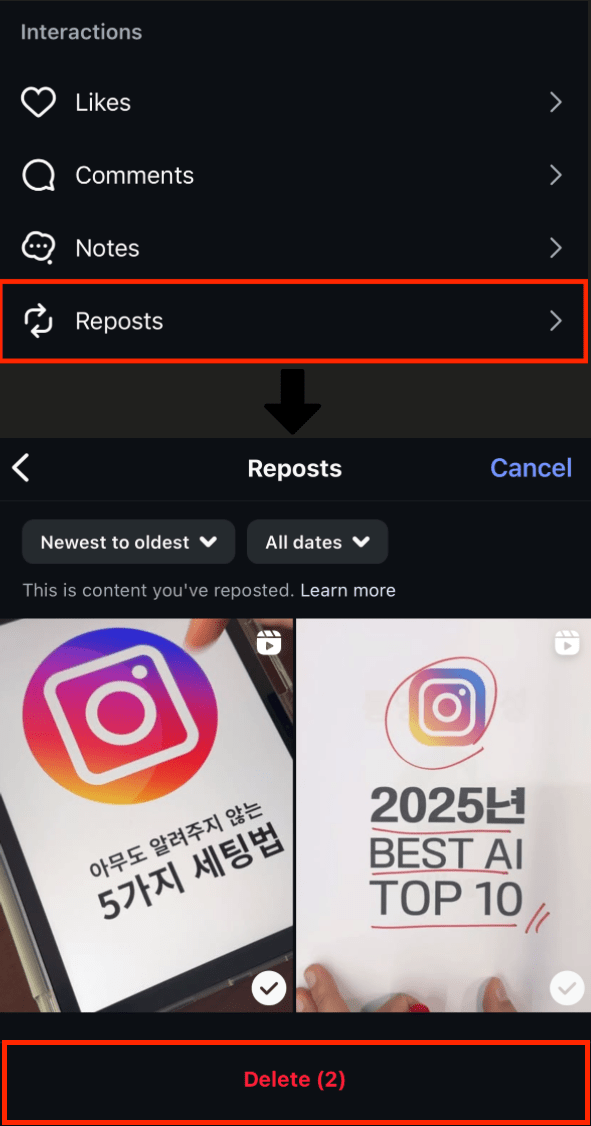
⚠️ Important Notes When Deleting Reposts
- The original poster won't receive a notification when you delete
- Deleted reposts cannot be recovered
- The original content remains unchanged when you delete a repost
📝 Conclusion
Just as reposts are easy to share, they're also easy to manage. Use these two methods to keep your feed clean and organized.